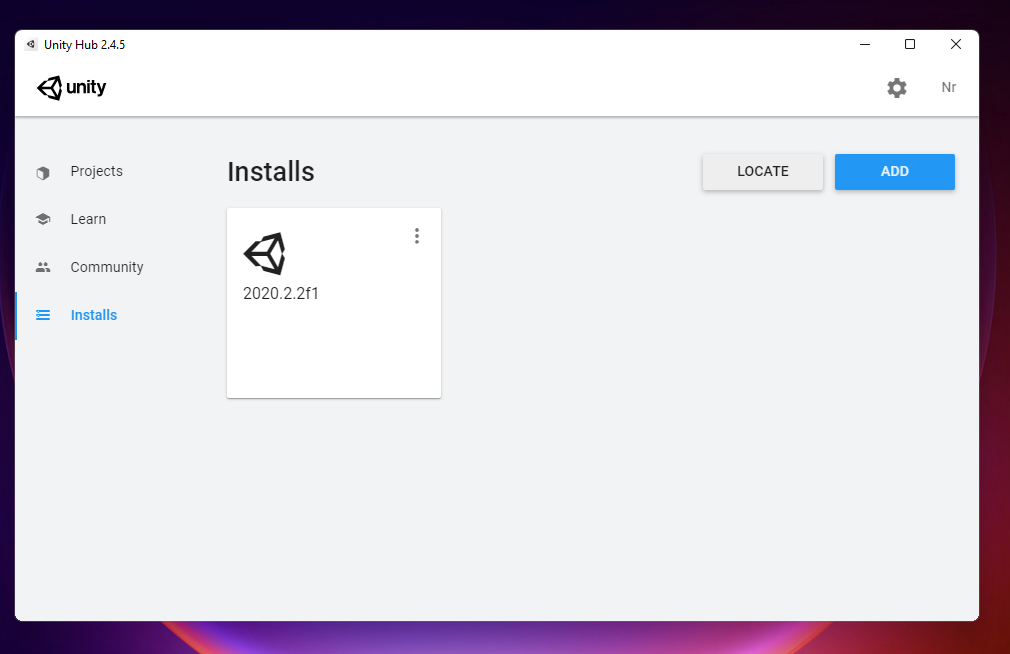Downloading and Installing Unity
Step 1 : Download and Install Unity Hub
Download the Unity Hub Here (https://unity3d.com/get-unity/download)
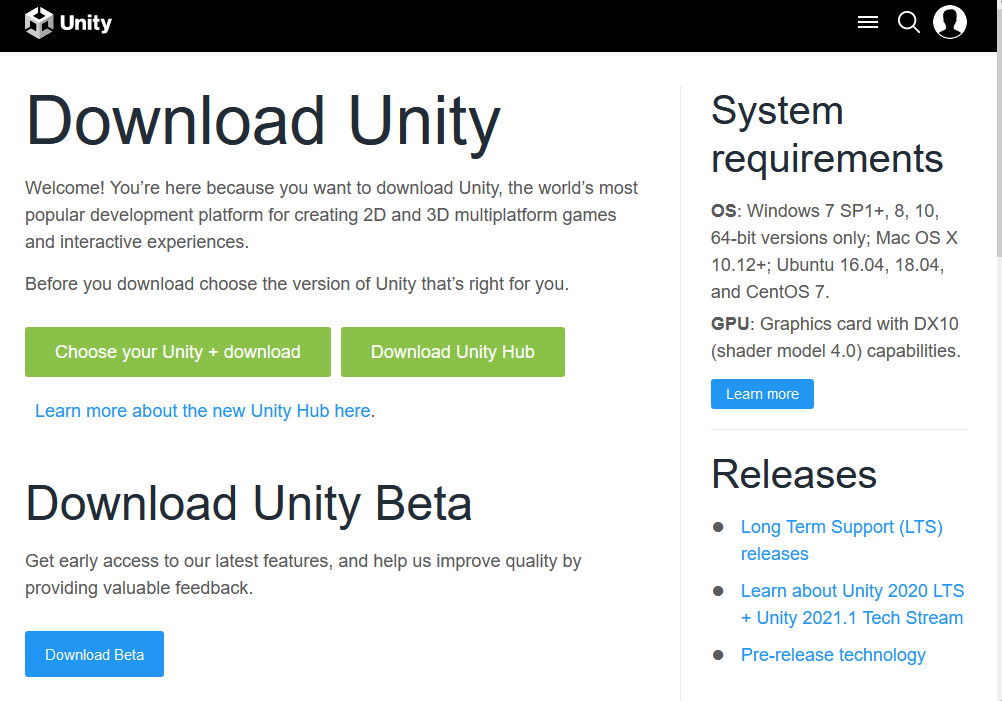
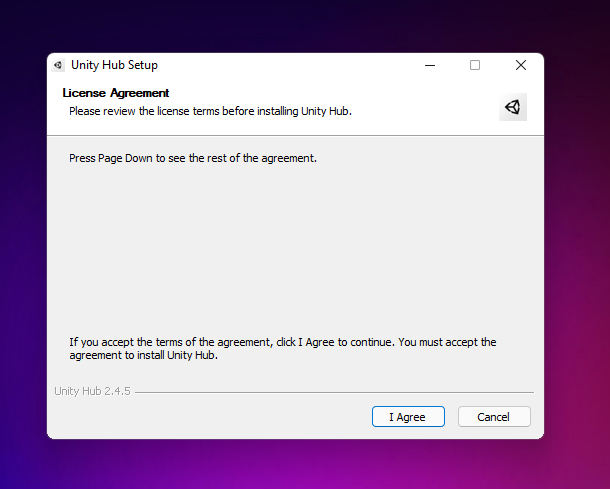
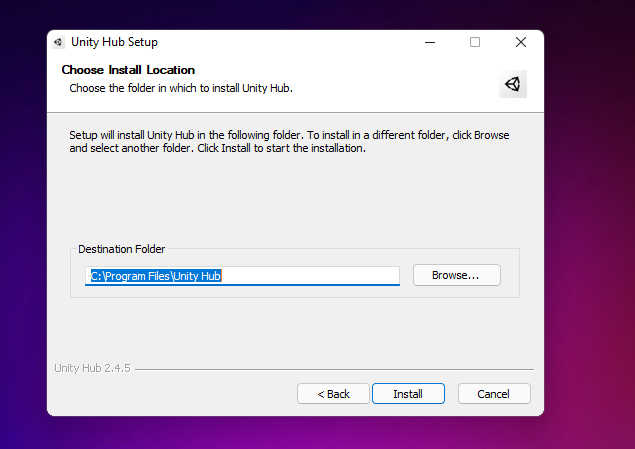
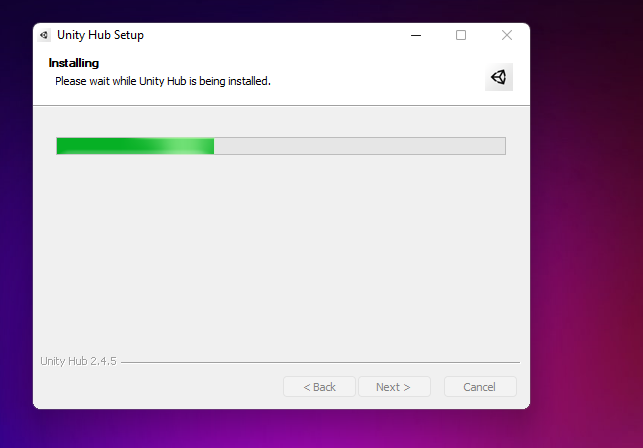
When finished installing, launch the program and you should see something like this:
NOTE: If it prompts you to upgrade to the new 3.0 Hub, don't upgrade
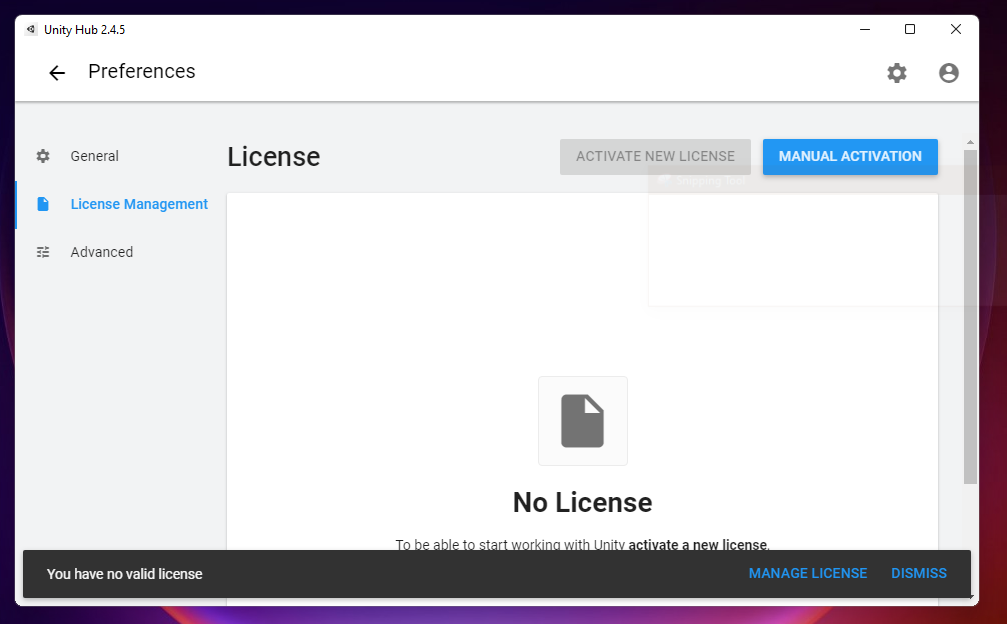
From here, click on "Manage License" at the bottom-right corner:
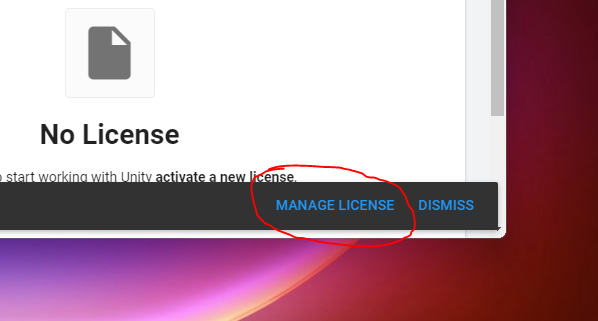

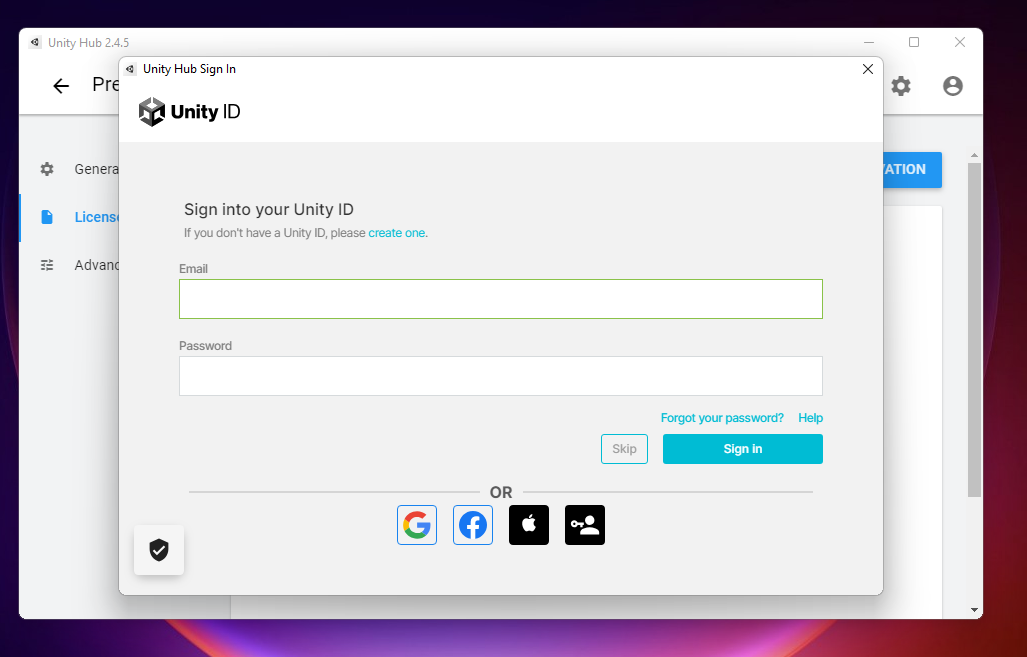
Once logged in, you can then click on "Activate License"
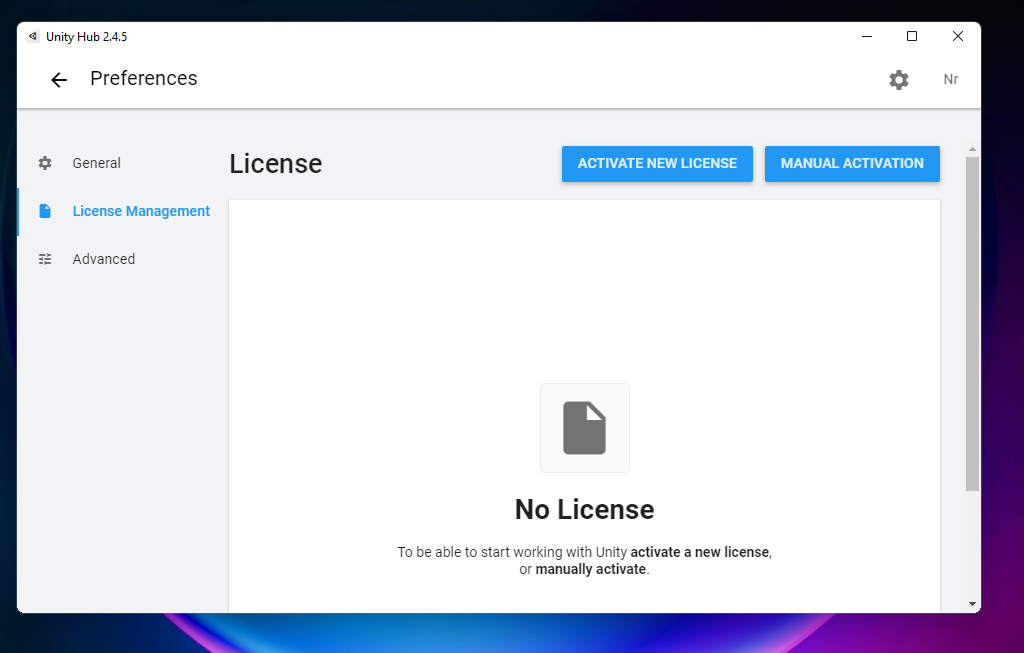
For the License, pick "Unity Personal" and then click on "I don't use Unity in a professional capacity". Then click "Done"
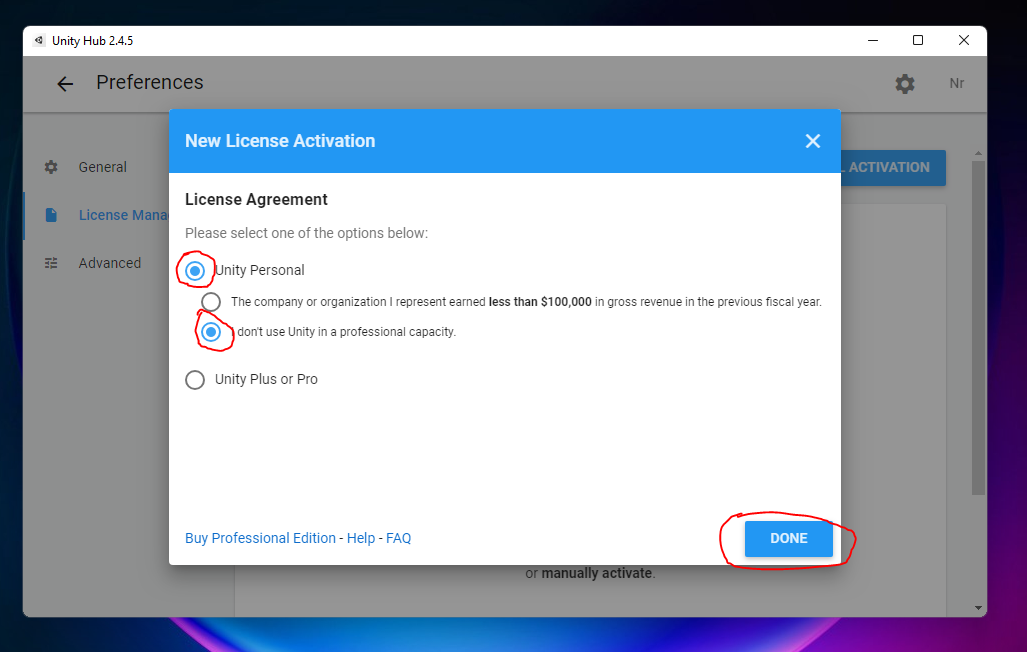
When that's done, you can exit out of the "Preferences" menu, and the Hub is successfully installed
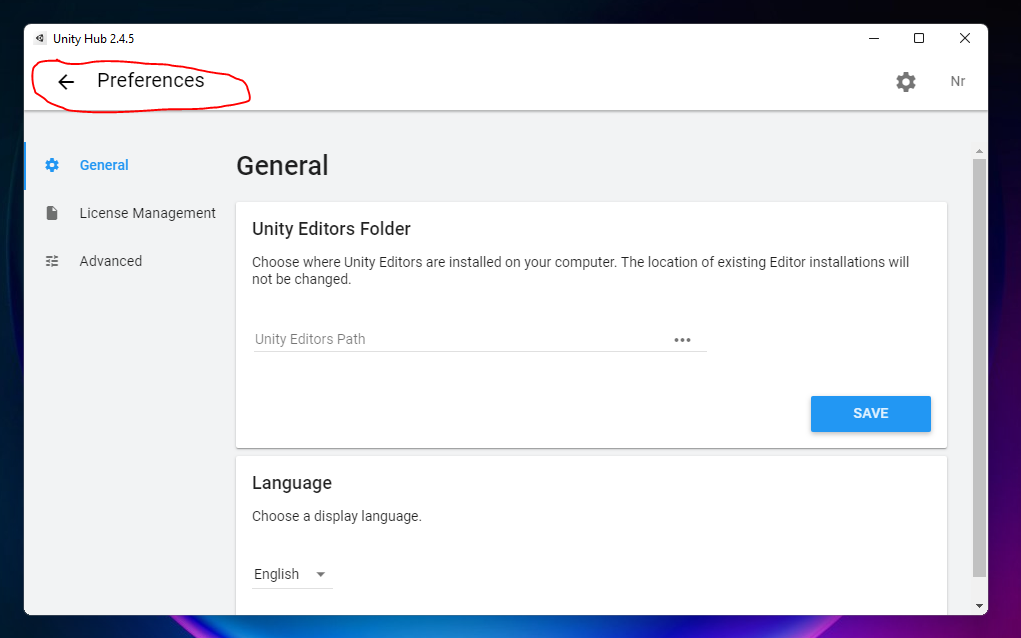
Step 2 : Installing Unity Editor 2020.2.2f1
Click Here to download the Unity 2020.2.2f1.
You can also visit the Unity Download Archive and find it there too
When downloaded, start the installation process
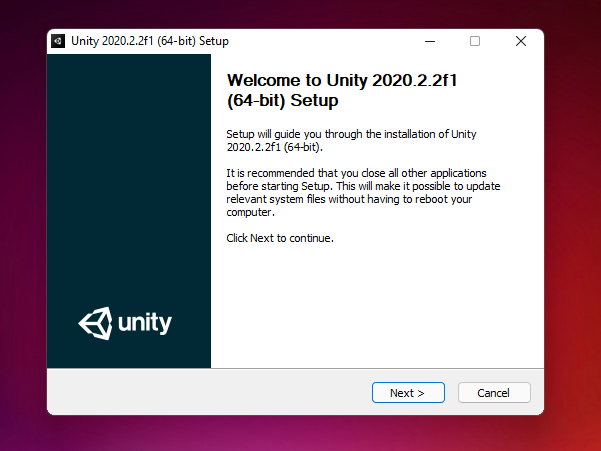
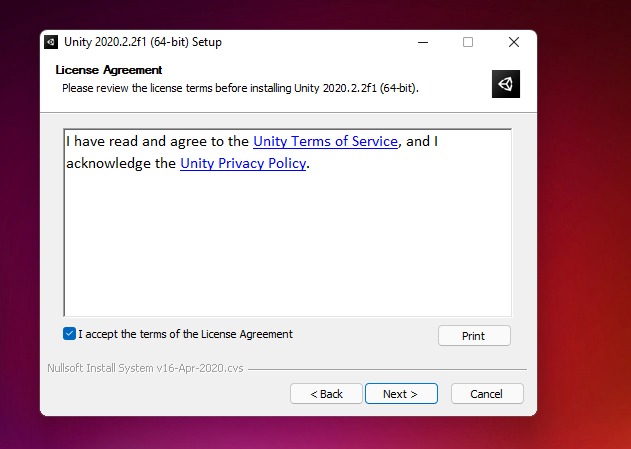
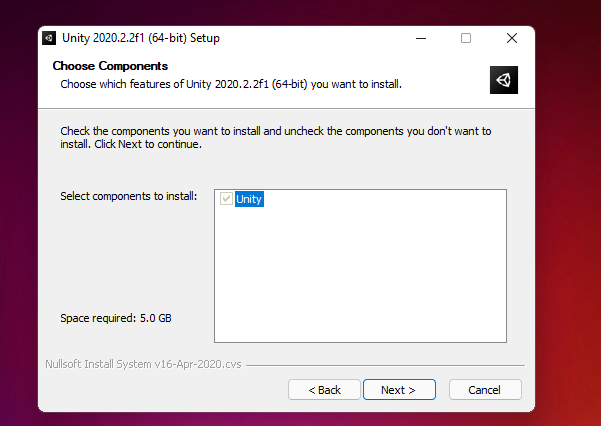
Remember where you installed the Editor. We will need it later
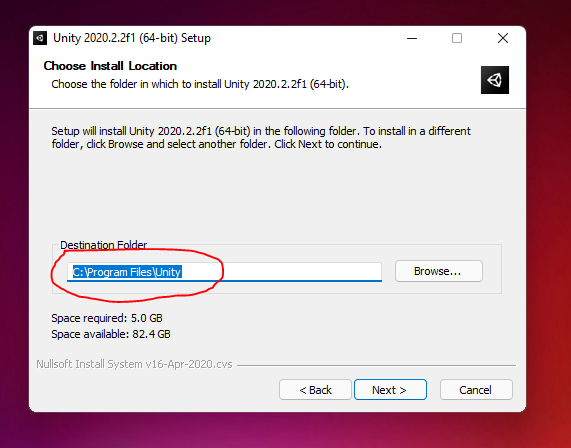
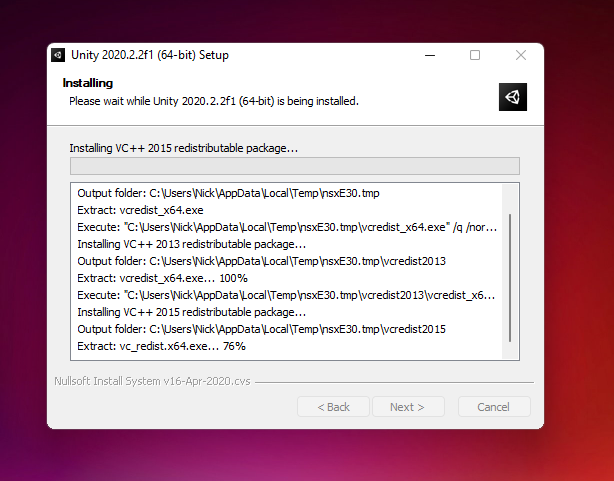
The install may take a while
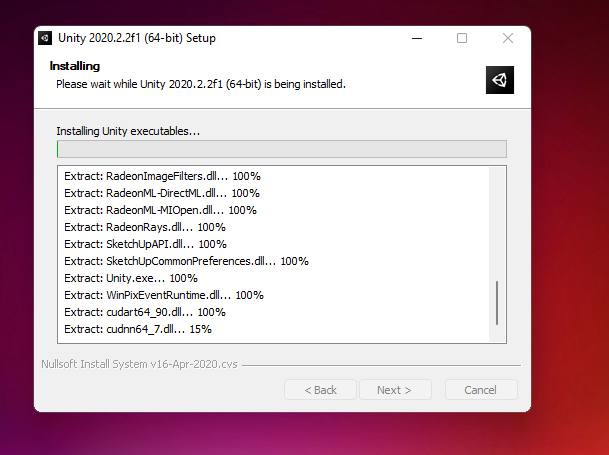
When the install is finished, close the window
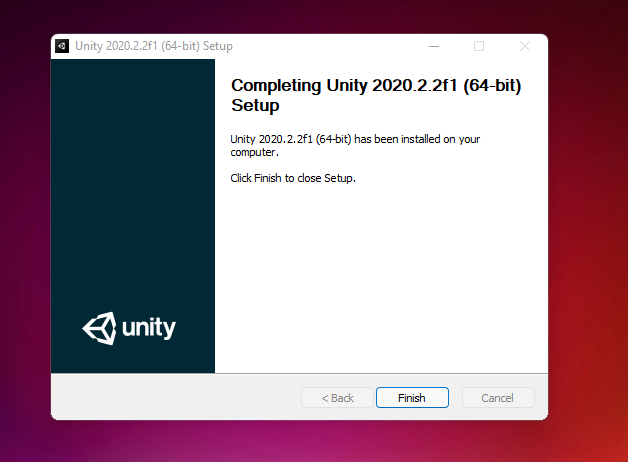
Now, open up the Unity Hub, and go to the "Installs" section
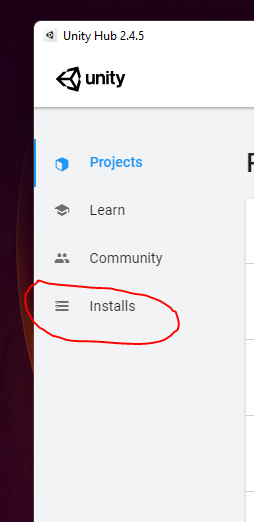
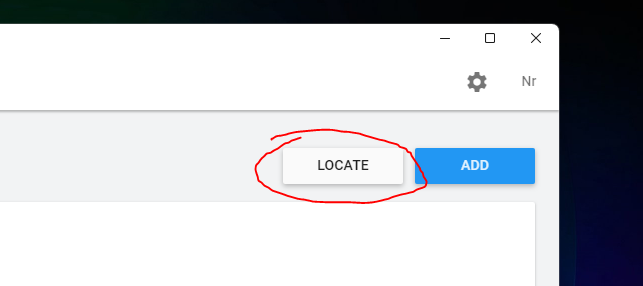
Remember where you installed your Unity Editor from earlier? Go to the place where your Unity Editor 2020.2.2 is installed, select the "Unity.exe" file, and click on "Select Editor"
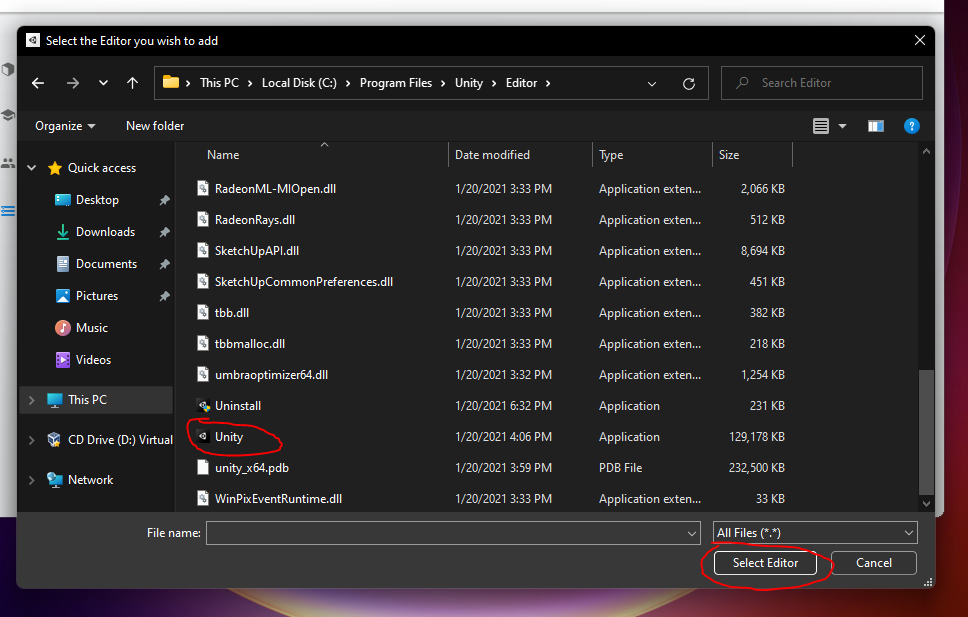
If you see this, then your Editor has been successfully added to the Hub and your installation is complete!